How to enable email service
SMTP Server Configuration
Click the profile photo and go to Platform Mgt > Service Integration > Email Service:
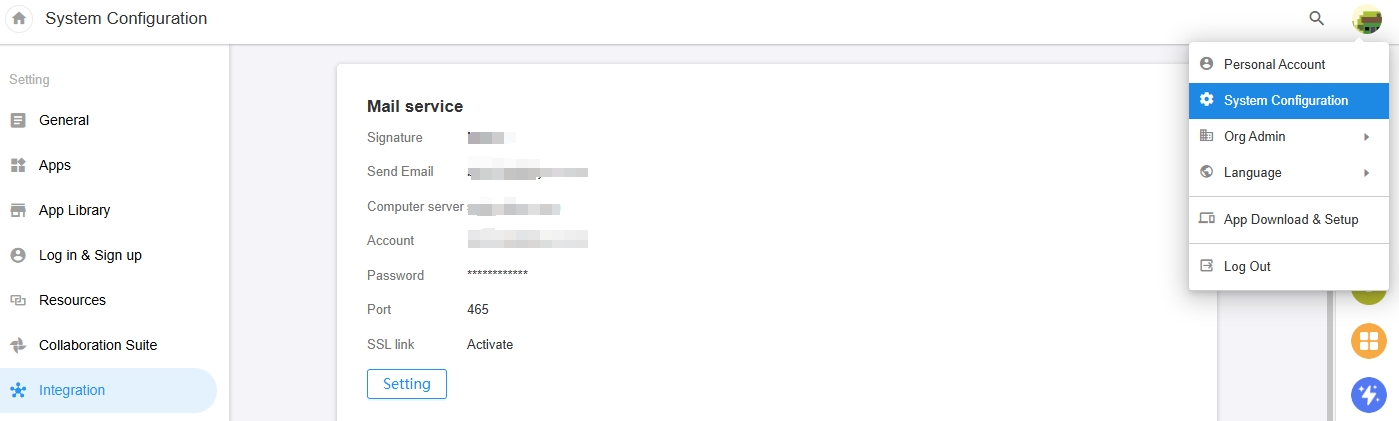
Configuration for Common SMTP Server
Note: If using port 25, some servers may require unblocking port 25.Tencent Exmail
The administrator needs to enable POP/SMTP/IMAP for configuring email sending. For more details, visit https://work.weixin.qq.com/help?person_id=1&doc_id=277&helpType=exmail.
Use the Exmail account and password to configure the email service. The email and account should be the same.
| Server | Port (non-SSL) | Port (SSL) |
|---|---|---|
| smtp.exmail.qq.com | 25 or 587 | 465 |
Alibaba Cloud Exmail
The administrator needs to enable POP/SMTP/IMAP for configuring email sending.
Use the Exmail account and password to configure the email service. The email and account should be the same.
| Server | Port (non-SSL) | Port (SSL) |
|---|---|---|
| smtp.mxhichina.com | 25 or 587 | 465 |
Alibaba Cloud Mail
Enable POP/SMTP/IMAP for configuring email sending.
Use the email account and password to configure the email service. The email and account should be the same.
| Server | Port (non-SSL) | Port (SSL) |
|---|---|---|
| smtp.aliyun.com | 25 | 465 |
Tencent QQ Mail
Enable POP/SMTP/IMAP for configuring email sending.
Use the email account and authorization code (not email password). to configure the email service. The email and account should be the same.
| Server | Port (non-SSL) | Port (SSL) |
|---|---|---|
| smtp.qq.com | 25 or 587 | 465 |
189 Mail
Enable POP/SMTP/IMAP for configuring email sending.
Use the email account and password to configure the email service. The email and account should be the same.
| Server | Port (non-SSL) | Port (SSL) |
|---|---|---|
| smtp.189.cn | 25 or 587 | 465 |
163 Mail
Enable POP/SMTP/IMAP for configuring email sending.
Use the email account (only the part before "@") and authorization code (not email password). to configure the email service. The email and account should be the same.
| Server | Port (non-SSL) | Port (SSL) |
|---|---|---|
| smtp.163.com | 25 | 465 |
If the email sending fails, please check the connectivity using the following commands.
docker exec -it $(docker ps | grep community | awk '{print $1}') bash -c 'nc -vz server port'
Self Integration
Additionally, it supports configuring a Webhook URL to receive emails and then implement email sending independently.
-
Create a configuration file
For example:
/data/hap/script/volume/email/appextensions.json:{
"WebhookUrl": "API address to receive messages", // Required, for example: https://api.domain.com/hooks/NjA0NzdjMDNjMGFjMTE3ZGUwMjRjN2Nl
"WebhookHeaders": {} // Optional, custom request headers
}The format is as follows: (POST application/json)
{
"ToEmails": ["email1","email2"], // List of recipient emails
"ReplyToEmails": ["email1","email2"], // List of emails to reply to by default
"CcEmails": ["email1","email2"], // List of emails to CC
"BccEmails": ["email1","email2"], // List of emails to BCC
"Signature": "Signature", // Sender's name
"Subject": "Subject",
"Body": "Body", // in HTML format
"Attachments": { "Attachment Name 1": "Download Link 1", "Attachment Name 2": "Download Link 1" }
} -
Mount the configuration file
Add the following to
docker-compose.yamlvolumesof the microservices application:- ./volume/email/appextensions.json:/usr/local/MDPrivateDeployment/email/appextensions.json -
1.Restart the service